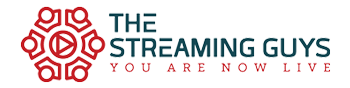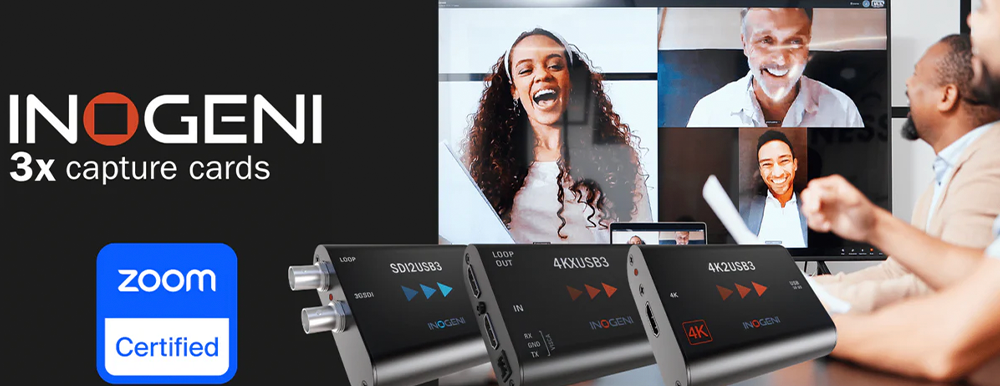Zoom Rooms has revolutionised the way we collaborate and communicate in virtual meetings. To enhance your Zoom Rooms experience even more, INOGENI offers a range of Zoom-certified capture cards that provide seamless HDMI screen-sharing and camera capabilities. This article will explore the benefits of using INOGENI capture cards with Zoom Rooms, highlighting the key features and troubleshooting tips
Cameras VS HDMI screen-sharing devices
In a Zoom Rooms environment, extend your HDMI content from a laptop or use an HDMI camera by converting it to USB with INOGENI capture card.
Inside Zoom Rooms, there are two primary video device categories: cameras and HDMI screen-sharing devices. Cameras capture the audience, while capture devices facilitate HDMI screen sharing from external sources, such as laptops. It’s important to note that the audio from capture devices is mixed with the primary audio source of the room, distinguishing them from cameras. In addition, the “Switch Camera” button in the meeting control panel can only be used to switch between cameras.
Enhance Your Zoom Rooms experience with INOGENI capture cards
Detected by ZOOM as an HDMI screen-sharing device
4K2USB3 (by default)
Detected by ZOOM as a camera devices
4K2USB3 (not by default)
4KXUSB3 with PTZ camera control
SDI2USB3
The 4K2USB3 is detected by ZOOM as an HDMI screen-sharing device
How to extend HDMI-USB capture capability to a conference room table
In a typical conference room setup, the Zoom Room computer is located either by the displays or in a dedicated equipment rack. This presents a challenge, as end users who want to use wired HDMI for content sharing may be sitting at a conference table a significant distance away.
Due to USB cable length limitations and to avoid latency, Zoom recommends extending HDMI to end users (e.g. the conference table), not USB. For distances greater than maximum HDMI passive cable lengths (10 m/30 ft.), Zoom recommends using active cables or HDMI extenders, e.g. the Kramer TP-580T and TP-580R for HDMI extensions over Category 5E cabling, and then using the INOGENI converter to USB to connect to the Zoom Rooms.
By default, Zoom Rooms recognizes the 4K2USB3 devices as HDMI screen-sharing devices rather than cameras. One popular setup involves using two cameras to film the audience and the 4K2USB3 device to share content from a laptop within the conference room. Depending on your Zoom Rooms settings, connecting any valid HDMI source to the device will automatically share its content during a meeting. Alternatively, you can manually click on the “Share Content” icon in the controller and select “Share to Meeting” if the automatic sharing feature is not enabled.
Enabling and disabling HDMI sharing
To stop HDMI sharing, simply click on the “Stop Sharing” button within your tablet control app’s “Sharing Content” menu. It’s a straightforward process that allows you to seamlessly transition between different sources.
The 4K2USB3, 4KXUSB3 and SDI2USB3 are detected by ZOOM as camera devices
You can also use these INOGENI devices as camera sources
Your HDMI video source (laptop or video camera) must be connected to the INOGENI converter (HDMI to USB capture card). It will be connected to the Zoom Rooms via USB and will thus be recognised as a camera source.
Using INOGENI’s 4K2USB3 as a camera device (special setting required)
INOGENI’s 4K2USB3 can also be used as a camera device within Zoom Rooms by applying special settings. To do this, you need to designate the INOGENI device as the primary camera in the Zoom Rooms settings. This adjustment can be made using the control tablet connected to the room. Simply navigate to “Settings,” select “Camera,” and choose the INOGENI device (e.g., 4K2USB3) as the primary camera. Once configured, the 4K2USB3 will function as a camera. You can switch between it and other camera sources using the “Switch Camera” button in the tablet control app.
Note that changing the 4K2USB3 from a capture device to a camera source may require starting a new meeting.
By converting a SDI or HDMI video camera (with SDI2USB3 and 4KXUSB3) or video source to USB, all INOGENI camera mixers/selectors, including the SHARE2, SHARE2U, CAM300, and CAM230, are recognized as cameras devices with Zoom Rooms. This allows seamless switching between them and any other camera sources added to your room using the “Switch Camera” button on the controller.
INOGENI capture cards offer a powerful and versatile solution to enhance your Zoom Rooms experience. Whether you need HDMI screen-sharing or camera capabilities, INOGENI’s range of Zoom-certified devices offers seamless integration and boosts collaboration. By following the setup instructions and troubleshooting tips, you can maximize the potential of your Zoom Rooms and elevate your virtual meetings to new heights.