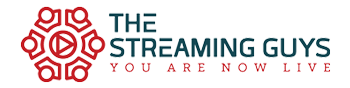DaVinci Resolve Speed Editor is designed for professional editors who need to work faster and turn around work quickly. With dedicated buttons and a high quality jog shuttle knob, it’s much faster than a mouse! Simply plug DaVinci Resolve Speed Editor into any computer’s USB‑C connection and you are ready to go!
The Blackmagic Design DaVinci Resolve Speed Editor is a perfect complement for the editor on the go. It interfaces with macOS or Windows editing systems running DaVinci Resolve, providing you with keyboard shortcuts and controls that speed up your editing, compared to using a mouse to navigate your edit system. The Speed Editor is small enough to take with you on location, and its built-in battery allows you to use it via Bluetooth for a wire-free connection. The Speed Editor can also connect to your computer via an included USB Type-C cable in case if you want to work hardwired, and the USB Type-C cable also charges the keyboard.
The Speed Editor features dedicated push buttons that control the edit modes, timeline navigation, and effects of DaVinci Resolve. Additionally, these push buttons provide shortcuts to useful features available only on the Speed Editor. The built-in Search Dial is similar to the jog wheel often found on professional edit decks, but in conjunction with the push-button keys and DaVinci Resolve software, the search dial is much more powerful.
Search Dial and Transport Control
Built into the Speed Editor is a Search Dial reminiscent of the jog wheel that editors have used for decades to shuttle through footage. Combined with push-button transport controls, the Search Dial allows you to jog through your footage and trim in and out points. The Search Dial is machined from metal and has a weighted feel for slowly jogging through your footage or shuttling through by spinning the dial.
Keyboard Shortcuts
Although the Speed Editor's panel is small and lacks a Qwerty keyboard, it is loaded with dedicated push buttons for quickly accessing features and navigating your timeline.
Dedicated Transition Buttons
Select from Cut, Dissolve, and Smooth Cut for transitions between clips.
Edit Modes
Provides keyboard shortcuts that replace dragging clips from the trim windows to the timeline or switching to different modes in the Resolve to make edits via the mouse:
- Smart Insert: Resolve will locate the nearest edit in the timeline and insert the clip in that location.
- Append to End: Adds the clip to the end of your timeline edit with the in and out points you've selected.
- Close-Up: Automatically creates a slightly zoomed-in version of the selected shot and places it on the top of the timeline.
- Ripple Overwrite
- Place on Top
- Source Overwrite
Function Buttons
The Speed Editor comes with a multitude of functions buttons, some of which are unique to the Speed Editor:
- Escape and Undo
- Sync Bin
- Audio Level and Markers
- Full-Screen Viewer
- Add Transition
- Split and Move
- Snap and Viewer Size: Turns on snapping in the timeline, allowing the play head to pause momentarily at each edit point as you scroll through your edit with the search dial. Holding the Snap button down will let you adjust the viewer size with the search dial.
Bluetooth and USB Control
The Speed Editor supports controlling DaVinci Resolve either hardwired with the USB cable or via Bluetooth. The Speed Editor's integrated battery allows you to work wirelessly, and it charges via the included USB cable.